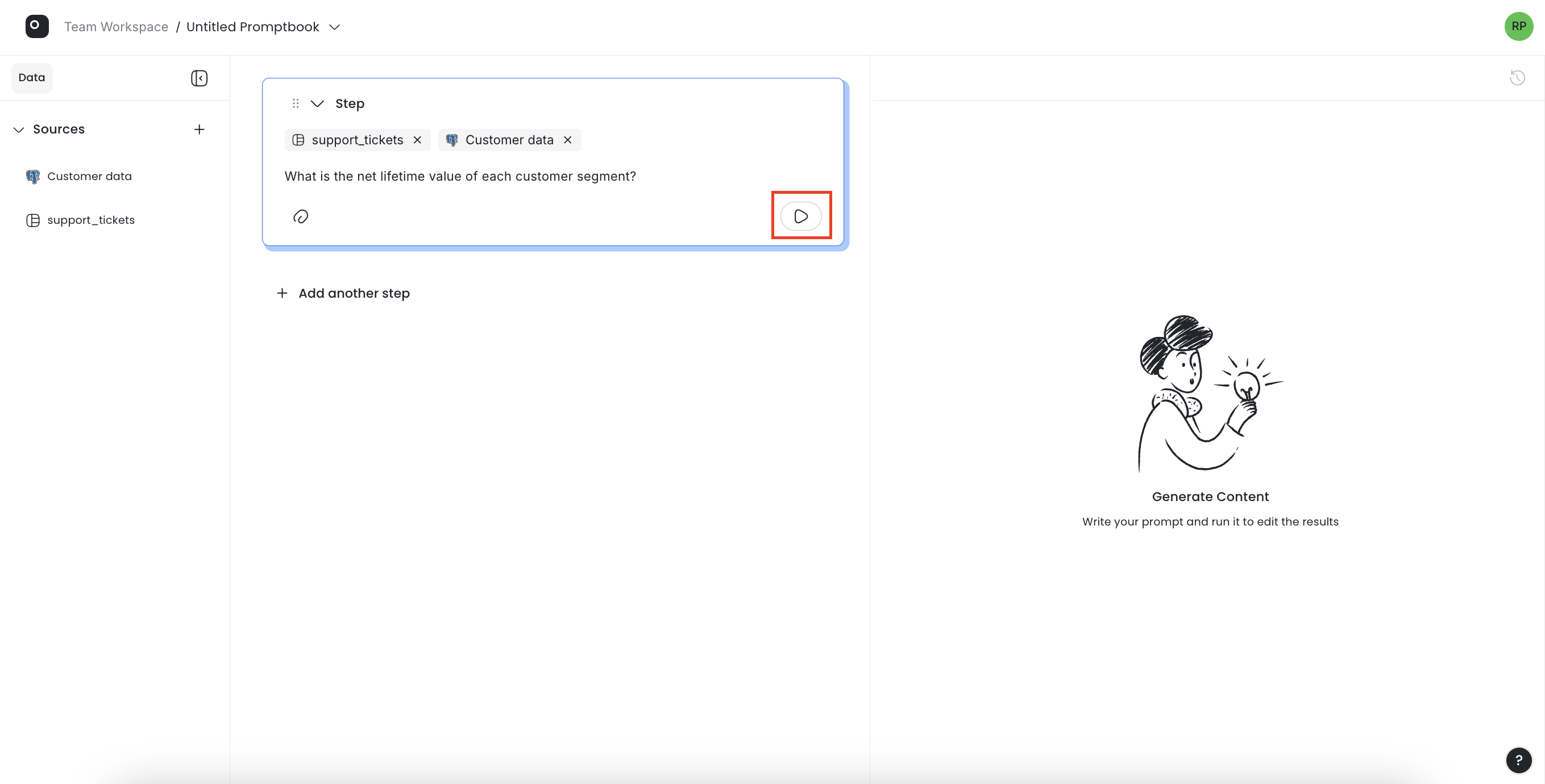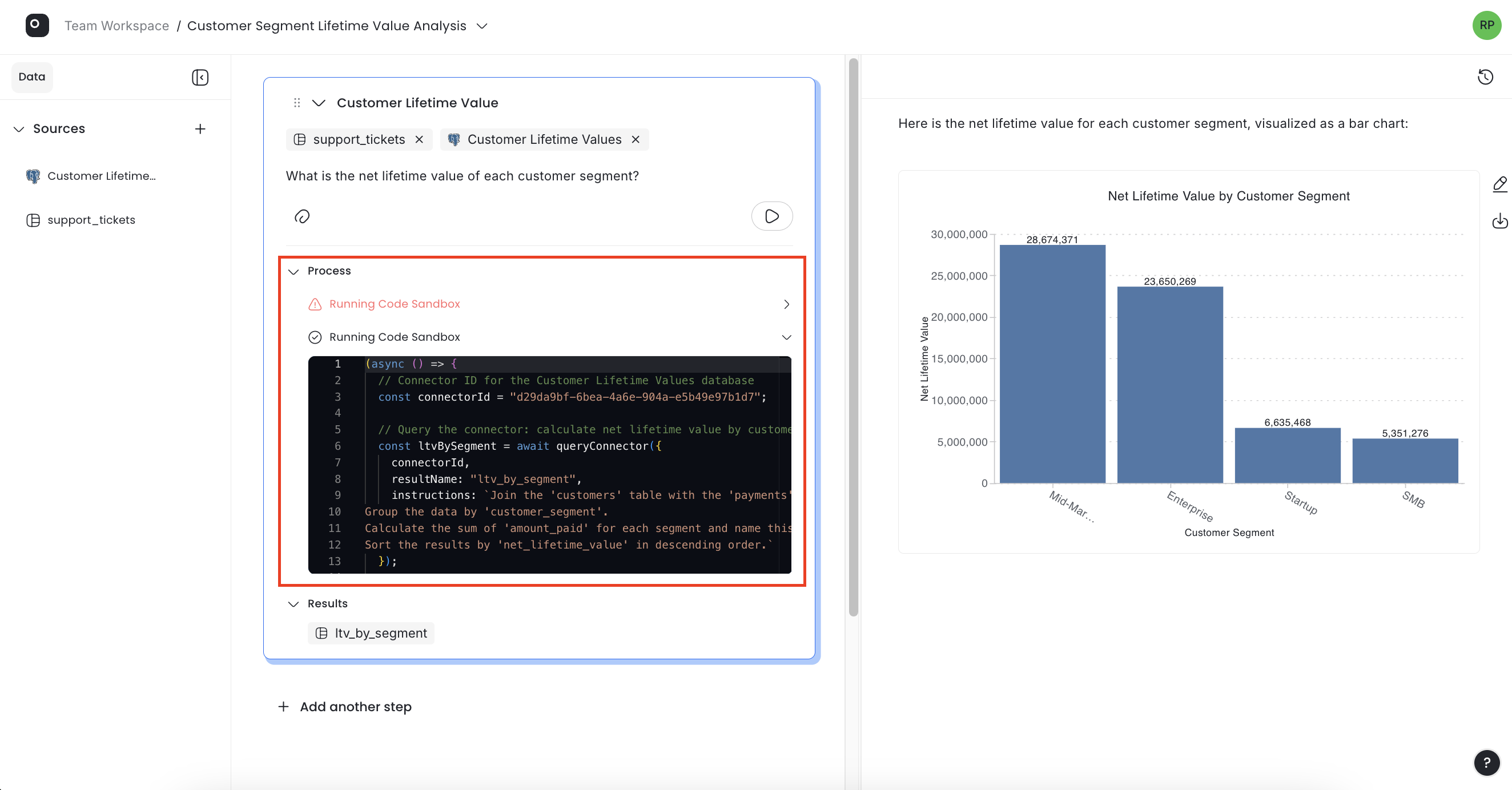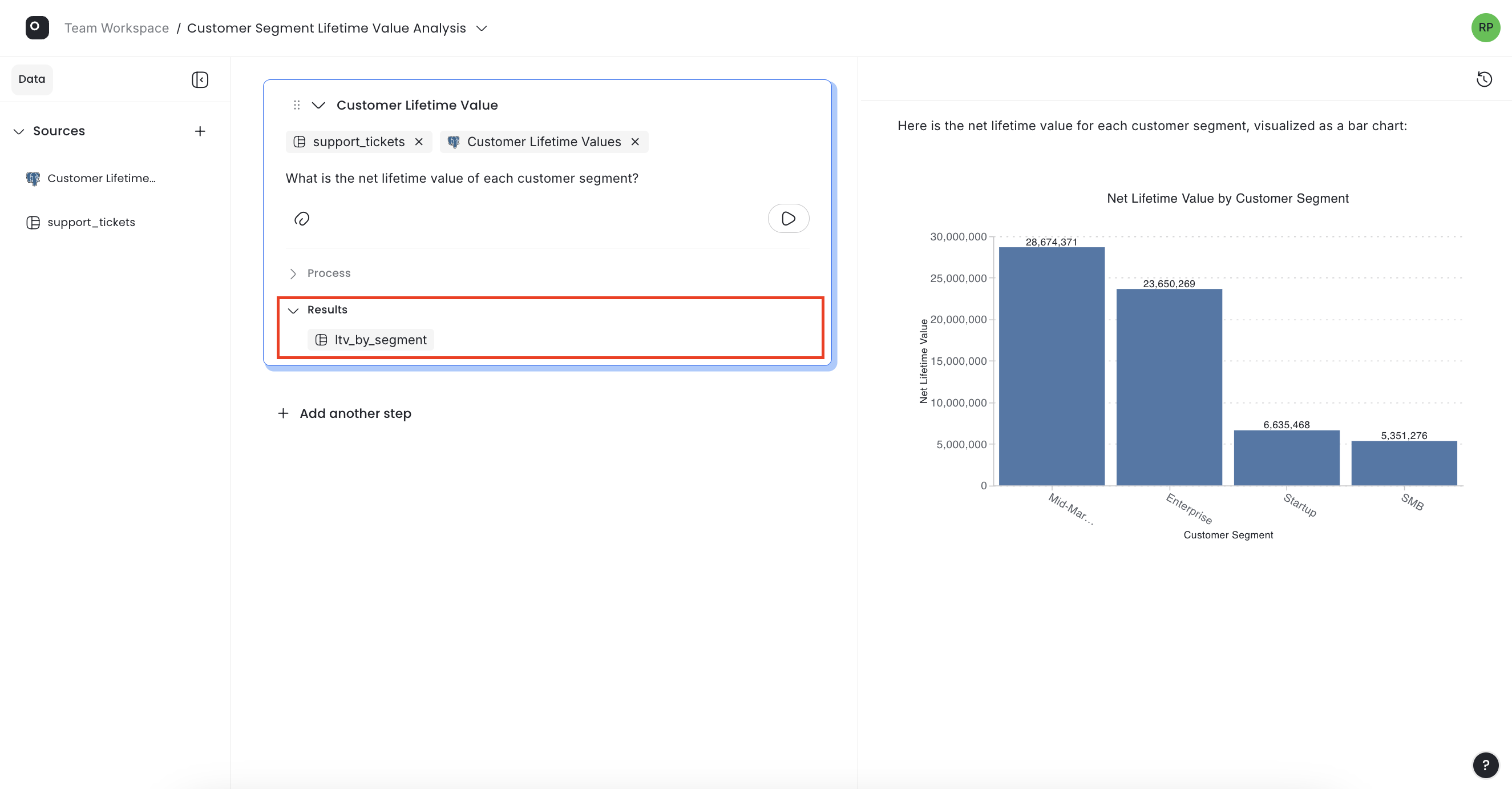Add Data to Your Promptbook
Once you open a blank Promptbook, the first step is connecting your data:
- In the left sidebar under the Data tab, click the plus (+) icon.
- Choose either a database integration or upload a data file.
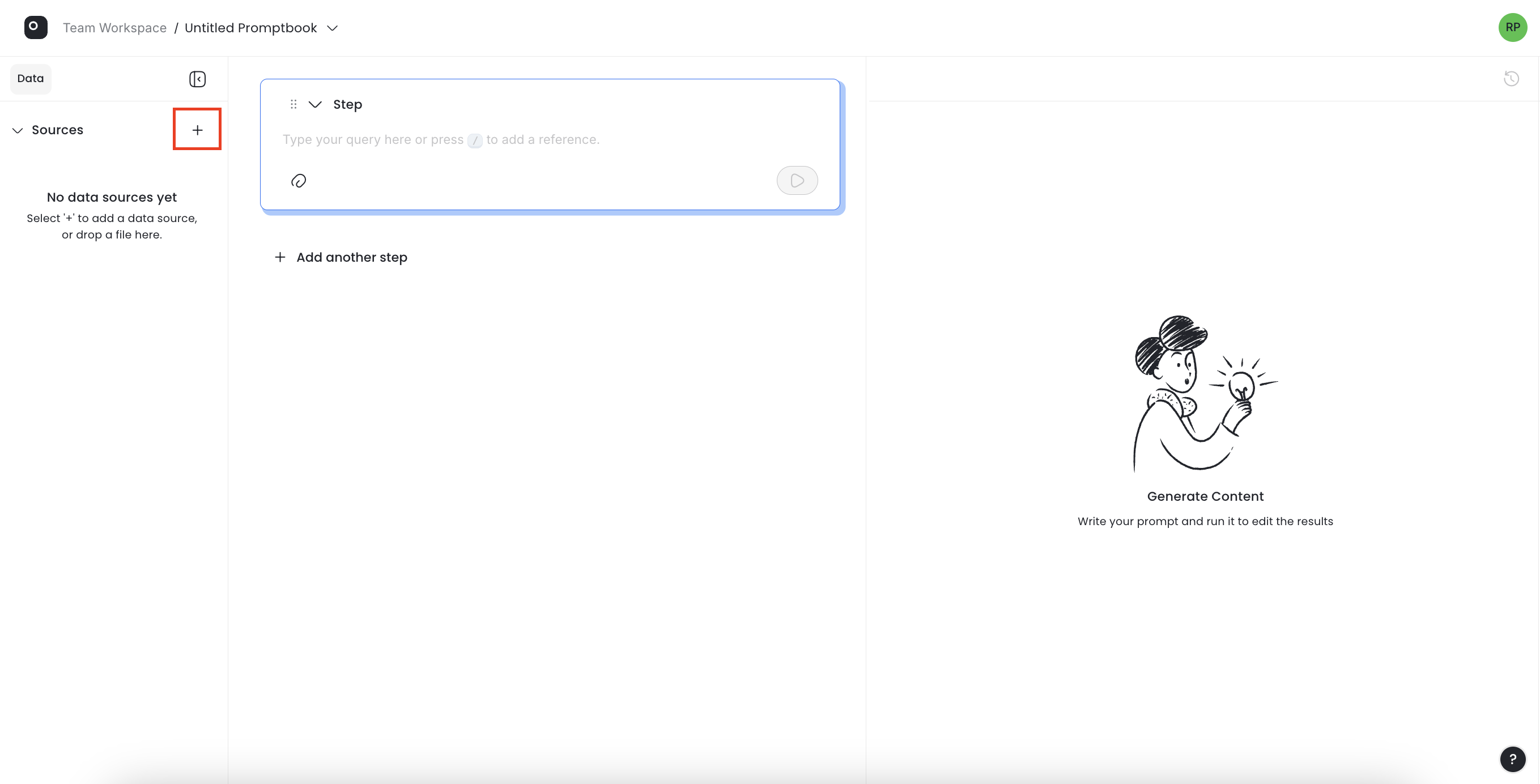
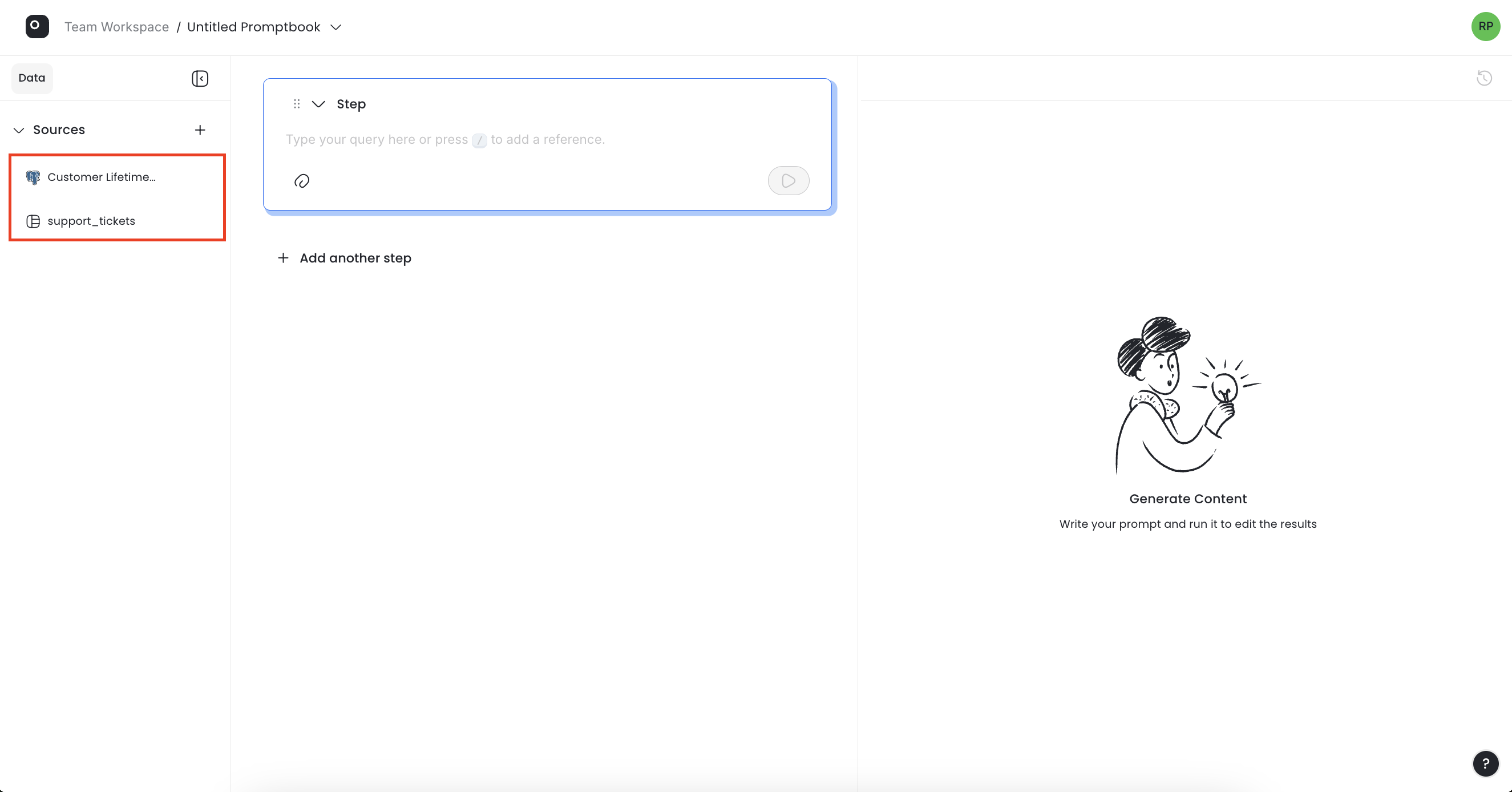
After the data source appears in the sidebar, you need to attach it to a step:
- Click the clip icon in the step and select the data sources you want to use.
- For all subsequent steps, data sources will be added automatically.
- To remove a data source from a step, simply click the “x” on the data source bubble within the step.
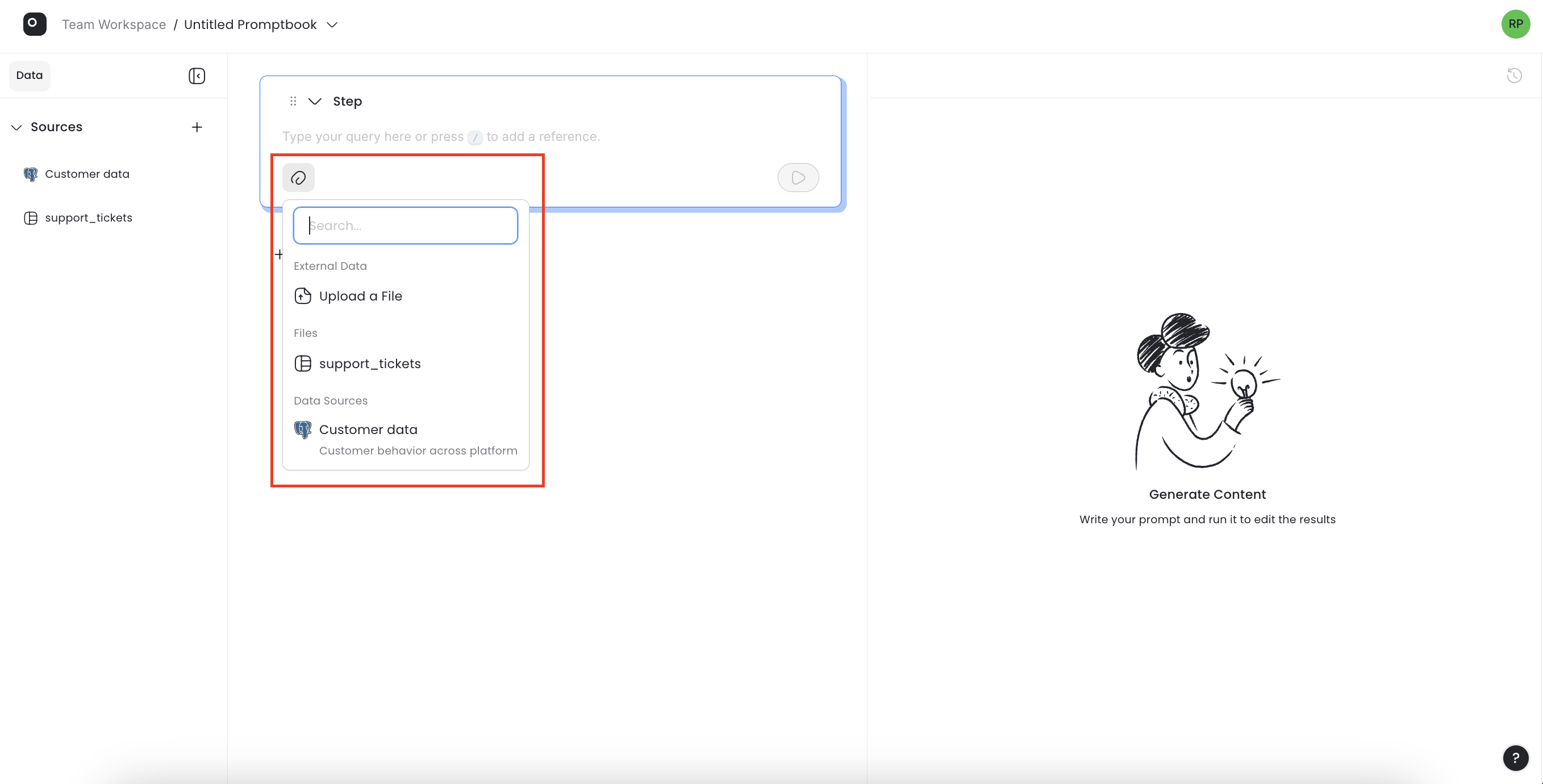
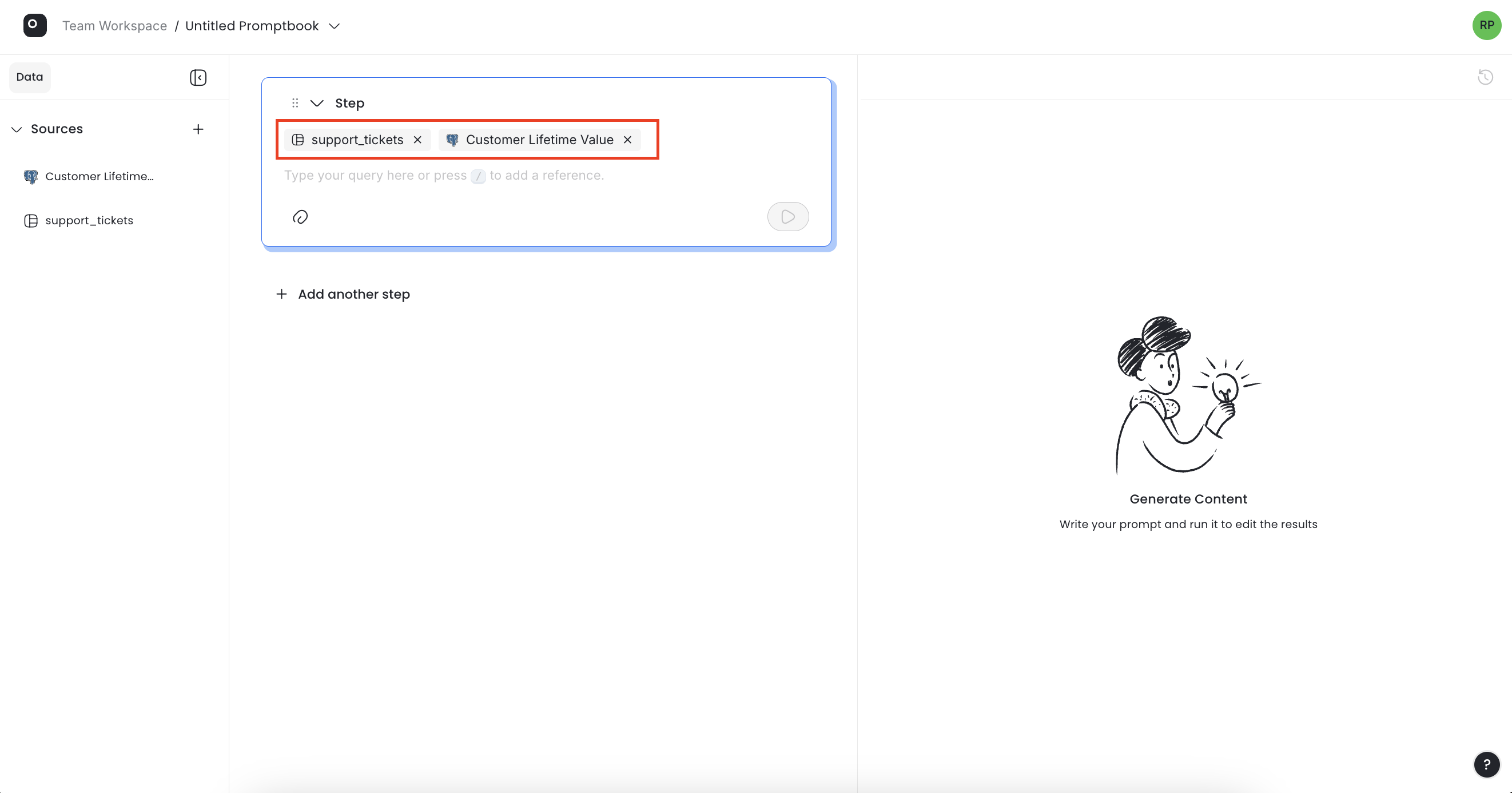
Preview Your Data
You can preview data at any time by selecting the source in the sidebar:
- For database integrations: You'll see the database schema with all available tables. Selecting a table opens a preview window displaying the first 100 rows fetched from your database.
- For data files: Selecting the file will immediately trigger a full table preview inside the Promptbook.
Add a Data Question
Once your data sources are connected to a step, you can start asking questions. Request specific insights, generate visualizations, or let the Language Model suggest questions and analyses.
To send a question to the Language Model:
- Type your question in the step.
- Press Play in the step.
- The system will generate a process, showing the substeps the AI is taking.
- Once completed, the results will appear on the right side of the screen, along with any generated attachments.